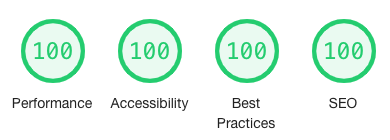|
|
||
|---|---|---|
| .. | ||
| archetypes | ||
| assets | ||
| exampleSite | ||
| i18n | ||
| images | ||
| layouts | ||
| php | ||
| scripts | ||
| static | ||
| .eslintignore | ||
| .eslintrc.yaml | ||
| .gitignore | ||
| .sass-lint.yml | ||
| LICENSE.txt | ||
| README.md | ||
| gulpfile.js | ||
| package-lock.json | ||
| package.json | ||
| theme.toml | ||
README.md
The Hugo Zen theme
Zen theme strives to be as clean and standard compliant as possible with some neat features. A solid base for your custom Hugo theme.
It uses HTML5 with a modern CSS grid and flex layout. Recent versions of all the mayor browsers support it, see Can I use css grid.
Sass is processed with Hugo pipes. To make using npm optional I have added the stylesheets from the excellent sass plugin typey directly to the theme.
Table of contents
- Features
- Demo
- Minimum Hugo version
- Installation
- Updating
- Run example site
- Performance
- Sites using the Hugo Zen theme
- Screenshots
- Configuration
- Customise
- Multilingual
- Search
- Contact form
- Dates
- Podcast
- Shortcodes
- Choose between using jQuery or Umbrella JS
- Use Gulp to lint Sass and JavaScript
- Getting help
- Credits
Features
- A mobile menu
- Analytics with Matamo (Piwik)
- Automatic linting of css and js
- Contact form (PHP)
- CSS grid and flex for layout
- Gulp.js (only for sass/js lint)
- HTML5
- Hugo Pipes for js and sass
- jQuery 3
- Micro.blog
- Minify css
- Meta tags and JSON-LD
- Multilingual (i18n)
- Normalize CSS
- Podcast
- Responsive design
- RSS and JSON feeds with full content
- Search with FlexSearch.js
- Sub theme support (Theme Components)
- Umbrella JS 3 (tiny jQuery replacement, 2.5kB when gzipped)
Demo
https://themes.gohugo.io/theme/hugo-theme-zen/
Minimum Hugo version
Hugo Extended version 0.67.1 or higher is required.
Installation
You can download and unpack the theme manually from Github but it's easier to use git to clone the repo.
From the root of your site:
$ git clone https://github.com/frjo/hugo-theme-zen.git themes/zen
If you use git to version control your site, highly recommended, it's best to add the zen theme as a submodule.
From the root of your site:
git submodule add https://github.com/frjo/hugo-theme-zen.git themes/zen
Updating
From the root of your site:
git submodule update --remote --merge
Run example site
From the root of themes/zen/exampleSite:
hugo server --themesDir ../..
Performance
Performance should be excellent.
- Minimal and compliant HTML5
- Styles 17,7 kB (4,3 kB when gzipped)
- JavaScript 8,4 kB (2,7 kB when gzipped)
- All scripts loaded in head with "defer"
- Optimised for HTTP/2
Some performance tools will complain about to many files (js and css files are not concatenated) but with HTTP/2 that can be ignored.
Sites using the Hugo Zen theme
- BypassCensorship (multilingual)
- Combonetwork development (multilingual)
- DevSecOps Talks
- Drejargården
- Helmer Grundström
- xdeb.org
- xdeb.net
Screenshots
On the large screen
On the small screen
The mobile menu
Configuration
Configurations parameters for the sites config file, in yaml format. All the "params" are optional.
baseurl: "https://example.org/"
title: "SiteTitle"
theme: "zen"
params:
contact: "info@example.org"
copyright: "This site is licensed under a
(https://creativecommons.org/licenses/by-sa/4.0/)."
[Creative Commons Attribution-ShareAlike 4.0 International License]
dateformat: "" # Set the date format, default to "2 January, 2006"
description: "" # Set site description, used in meta tags and JSON-LD
favicon: "" # Relative path to favicon in json feed, no leading slash.
feedlinks: true # Show feed links in the footer.
footer: "A [example.org](https://example.org/) production."
icon: "" # Relative path to icon in json feed and JSON-LD, no leading slash.
image: "" # Relative path to site image in JSON-LD, no leading slash.
imageMaxWidth: "" # Max width for images added via figure shortcode.
jquery: true # Add jQuery
languageDir: "" # Set ltr or rtl, defaults to ltr.
logo: false # Turn off the logo.
mainSections: # The sections you want to have listed on the front page.
- "section1" # Default to the section with most content if not set.
- "section2" # Set to empty if no section should be listed.
microUsername: "" # Your micro.blog username.
mobileMenu: true # Turn on a mobile menu on small screens.
piwikSiteId: # Matamo site id
piwikTrackerUrl: "" # Matamo url, schemaless and no slash on end (example.org/matamo).
poweredby: true # Show powered by hugo in footer
realfavicongenerator: # If full set of favicons, site manifest etc. exists, default false.
safariPinnedColor: # Hex color value, used in meta tags, default "#000000".
searchLimit: 20 # Max number of search hits, default 20.
sidebar: true # Show a sidebar to the right
submitted: true # Show author and date information for a post.
themeColor: # Hex color value, used in meta tags, default "#ffffff".
podcast:
title: # * Feed title, defaults to site title (iTunes).
description: # * Feed description/summary, defaults to site description (iTunes).
image: # * Feed image, place inside assets directory (iTunes).
category:
name: # * Feed category (iTunes).
subcategories: [] # Feed sub category (iTunes).
explicit: false/true # Feed explicit settting, default to false (iTunes).
author: # Feed author (iTunes).
owner:
name: # Feed owner name (iTunes).
email: # Feed owner e-mail (iTunes).
lang: # Feed language, defaults to site language (iTunes).
block: no/yes # Block the feed from iTunes, default to no (iTunes).
complete: no/yes # Set the feed as complete, defaults to no (iTunes).
type: episodic/serial # Podcast type, defaults to episodic (iTunes).
newfeed: # Are you moving? Set the new feed url here (iTunes).
cdn: # CDN url, no slash on end (https://cdn.example.org).
preload: none/metadata/auto # Set on the HTML5 audio tag, defaults to "metadata".
The site will work without setting any of the podcast parameters but your podcast feed will not be accepted by iTunes. At a minimum you need to set the first four, title, description, image and category name. Read more in the podcast section below.
Customise
Front page
This is a part that almost everyone will like to customise in some manner. The template file is layouts/index.html. By default it will include any text you put in content/_index.md and below that list the posts in "mainSections" as summaries.
If you do not specify any sections in the "mainSections" param (see configuration above) it will list the section with the most posts. If you do not want to list anything, set it but leave the value empty.
Logo
Place your logo at static/images/logo.png. If you don't provide a logo, then the default theme logo will be used.
Favicons
Upload your image to RealFaviconGenerator then copy-paste the generated favicon files under static.
Then set the "realfavicongenerator" param to true to add the needed meta tags. Also good to set the "themeColor" and "safariPinnedColor" params to correct colours.
Layouts
To customise a layout included in the zen theme, copy it to the root layout directory and edit it there. Make sure to maintain the directory structure inside the layouts directory.
Add any new layouts to the root layout directory as well. This way they will not be overwritten when updating the theme.
Menu and sidebar layouts
If a Hugo main menu is defined (.Sites.Menu.main) the menu template will use it to build a navigation menu. If not, the template will automatically add entries for the home page, each root page and each section, in that order.
If the default sidebar is activated it will display each section with all its pages listed below.
They are set up in layouts/partials/menu.html, layouts/partials/mobilmenu.html and layouts/partials/sidebar.html.
Styles and scripts
Styles and scripts are processed with Hugo pipes that was added in Hugo 0.46.
To customise a js or sass file, copy it to the root assets directory and edit it there. Make sure to maintain the directory structure inside the assets/sass directory.
There is an assets/sass/_custom.scss file meant for your custom styles. Copy it to the root assets/sass/_custom.scss to use it.
The default styles in assets/sass/_zen.scss are boring but functional. You can easily overide them completely by placing an empty file named "_zen.scss" in root assets/sass directory.
The sass files are by default built for production, compressed with fingerprint.
By setting the Hugo environment variable to "development" (default when running hugo server) they will instead be nested with sourcemaps.
CSS grid for layout
Modern CSS grid is the easiest and cleanest way to layout your pages.
The CSS grid layout are in assets/sass/layouts/_layouts.scss. A lot can be done by just reordering "grid-template-rows".
Multilingual
English, French, German, Norwegian, Portugis and Swedish translations are included and you can easily add more to the i18n site directory. All but English and Swedish are contributed by users.
A language selector will be included on sites with more than one language. Add languageName to your language configuration, this is what will be displayed in the selector.
The language selector will link to a translation of the current page if it exist and to the front page if it does not.
For "rtl" languages add a languageDirection parameter to the language configuration. If not added it will default to "ltr".
languages:
sv:
weight: 1
languageName: "Svenska"
en:
weight: 2
languageName: "English"
ar:
weight: 3
languageName: "العربية"
languageDirection: "rtl"
Search
Built in integration with the excellent FlexSearch.js. A fast full text search that reads a JSON file created by Hugo to index and search the site.
Here is the three steps needed to create a search page.
- Add a new output format in your configuration file.
outputFormats: SearchIndex: mediaType: "application/json" baseName: "searchindex" isPlainText: true notAlternative: true - Add the new output format to output setting for "home".
outputs: home: ["HTML", "SearchIndex", "[other formats you need]"] - Add the shortcode
{{< search >}}to a page. The search and flexsearch js files gets loaded automatically on pages that use the shortcode.
Your search page will now have a search field where all the posts of the site can be searched.
The only setting is "searchLimit" that defaults to 20.
Contact form
If your server support php with the mail() command (very common) you can use the included contact form feature to get a contact form for your site.
- Copy the file
themes/zen/php/contact.php.exampletostatic/php/contact.php. - Edit the contact.php file so it has your own e-mail address. You may also change the mail subject prefix.
- Add the shortcode
{{< contact >}}to a page. The contact.js file gets loaded automatically on pages that use the shortcode.
If you have a SPF record for your domain, make sure the web server is listed or other mail server may mark the mail as spam.
Two types of spam protection is implemented. The form can only be posted after the user have moved the mouse or pressed the tab or enter key. The form have a "honypot" field that is invisible to humans but not to most spam boots. If that field is filled in the mail will not be sent.
Form validation is handled by HTML5 and there is some CSS to make it look nice.
Javascript is used for spam protection and to display error/success messages.
Dates
If "lastmod" is set in the frontmatter on a post that value will be used in the "submitted" section. If not, "date" is used.
With "lastmod" set a date section will also appear at the bottom of post telling the reader the created and modification dates.
Podcast
The Zen theme supports podcasting.
- RSS feed with all the needed iTunes tags.
- Single and full layouts with HTML 5 audio player.
- Archetype with required parameters.
Here follow all the possible podcast frontmatter parameters. Only the first two is mandatory and are in the podcast archetype.
podcast:
mp3: # * The path to the mp3 file,
duration: # * Episode duration, e.g 1:04:02 (iTunes).
image:
src: # Episode image src, place inside the assets directory (iTunes).
alt: # Alt text for the image, explain what is on the image.
width: # Image width in the article, defaults to 250px.
class: # Image wrapper class.
explicit: true/false # Episode explicit setting, default to false (iTunes).
episode: # Episode number (iTunes).
episodeType: full/trailer/bonus # Episode type, defaults to full (iTunes).
season: # Episode season (iTunes).
block: # Block the episode from iTunes, default to no (iTunes).
Shortcodes
Contact
Insert a html5 contact form, see more above.
{{< contact >}}
Figure
Zen comes with a improved version of the built in "figure" shortcut.
- You can set a max width for images with parameter "imageMaxWidth".
- If width and height is not set the real dimensions of the image will be used.
- If only width or height is set the other value will be proportionally calculated.
Clear
Break float.
{{< figure src="/images/image.jpg" class="right" >}}
blablabla # Displayed left of the image.
{{< clear >}}
blablabla # Displayed below of the image.
Audio and Video
{{< audio src="/audio/audio.mp3" class="something" >}}
{{< video src="/video/video.mp4" class="something" >}}
Possible parameters are:
- src
- class
- preload (none/metadata/auto, default metadata)
- width (only video)
The audio and video tags will be wrapped with a figure tag.
Wrapper
A simple, but useful, shortcode to wrap content in a div with a class. The content will be run through "markdownify".
{{< wrapper class-name-you-want markdown >}}
The **content** that should be wrapped.
Some more content.
{{< /wrapper >}}
This will produce:
<div class="class-name-you-want">
<p>The <strong>content</strong> that should be wrapped.</p>
<p>Some more content.</p>
</div>
If the content should be left untouched add "nomarkdown" after the class name.
{{< wrapper class-name-you-want nomarkdown >}}
The **content** that should be wrapped.
Some more content.
{{< /wrapper >}}
This will produce:
<div class="class-name-you-want">
The **content** that should be wrapped. Some more content.
</div>
Choose between using jQuery or Umbrella JS
Umbrella JS (a tiny jQuery replacement) is always added and it's used for all theme JavaScript. To add jQuery, set the related parameter to true in the configuration file or in the front matter of specific pages. No problem having both libraries loaded on the same page.
This is the way I construct my JavaScript files.
Umbrella JS:
(function ($) {
'use strict';
// Add your code here.
$('html').removeClass('nojs').addClass('js');
})(u);
jQuery:
(function ($) {
'use strict';
// Add your code here.
$('html').removeClass('nojs').addClass('js');
})(jQuery);
Use Gulp to lint Sass and JavaScript
- Lint your Sass using sass-lint.
- Lint your JavaScript using eslint.
- Will lint files in the theme as well as the root assets directory.
- Watch all of your files as you develop and re-build everything on the fly.
Set up your front-end development build tools:
-
Install Node.js and npm, the Node.js package manager.
Detailed instructions are available on the "npm quick start guide": https://github.com/kss-node/kss-node/wiki/npm-quick-start-guide
-
The package.json file in your new sub-theme contains the versions of all the Node.js software you need. To install them run:
npm install -
Install the gulp-cli tool globally. Normally, installing a Node.js globally is not recommended, which is why both Gulp and Grunt have created wrapper commands that will allow you to run "gulp" or "grunt" from anywhere, while using the local version of gulp or grunt that is installed in your project. To install gulp's global wrapper, run:
npm install -g gulp-cli -
The default gulp task will lint your Sass and JavaScript. To run the default gulp task, type:
gulpTo watch all your files as you develop, type:
gulp watch
Getting help
If you run into an issue that isn't answered by this documentation or the exampleSite, then visit the Hugo forum. The folks there are helpful and friendly. Before asking your question, be sure to read the requesting help guidelines. Feel free to tag me in your question, my forum username is @frjo.
Credits
This is originally a port of the Zen theme by JohnAlbin, a very popular base theme for Drupal.
Thanks to the Cupper Hugo theme for a really good Readme, have copied a lot from it.